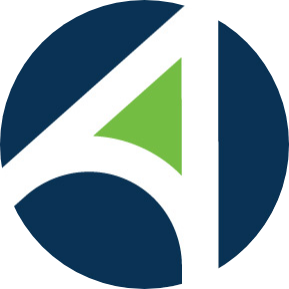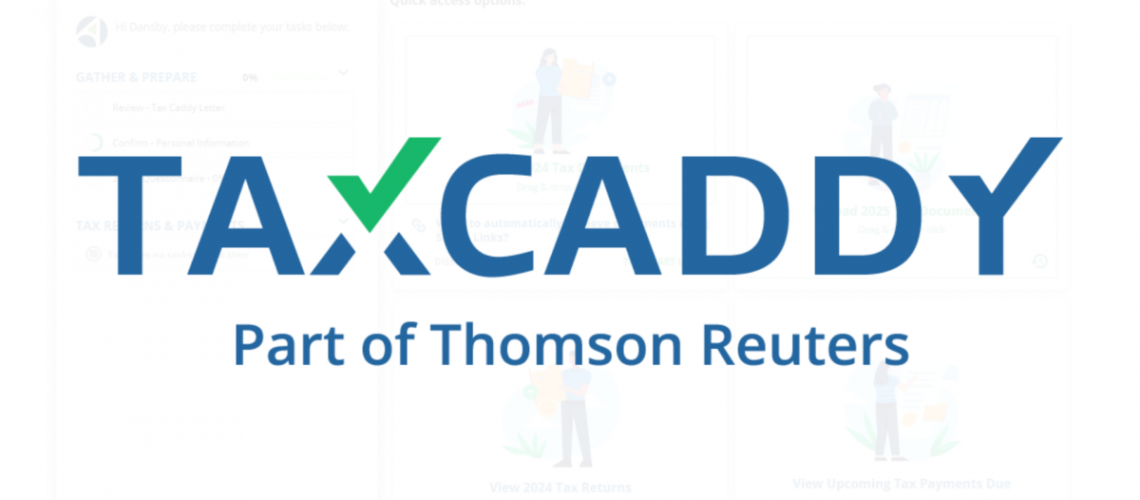TaxCaddy is a personalized client portal that provides a convenient method for our clients to easily and securely upload tax documents, send questions, and receive files from our firm. It’s available to use on a computer desktop or mobile app, which allows you the freedom to send us information and questions from anywhere and at any time. If you’re new to TaxCaddy, this is a simple guide to help you get started.
Logging In for the First Time
A TaxCaddy portal belongs to the client, but the easiest way to connect to Avizo is to complete your registration through a link that is sent to you from our firm. Avizo Group will send an invitation email with a button that says, “Get Started” – this link takes you to your log-in page where you will have to provide the following details to access your portal for the first time:
- Authenticate with Phone Number or SSN: depending on how we set up your account, you will be asked to enter your phone number or the last 4 digits of your Social Security Number to verify the account will be linked to you.
- Cell Phone: if your authentication method uses the cell phone, you will receive a 6-digit code to your phone. You will have to enter that code to continue.
- Social Security Number: you will simply enter the last 4 digits to authenticate your account.
- Accept Terms and Policies: you can read through the Terms of Use and the Privacy Policy, and you must click “Agree and Continue” to proceed.
These actions are only necessary for the first time you set up your portal. Going forward you will use a standard username and password log-in process.
Your TaxCaddy Portal
After you log in, you’ll arrive at your Overview Screen which includes a task list and quick access options to start taking actions. You can also navigate to different sections by using the menu across the top. This view on the right shows the version you would see on a desktop computer.
- Your Task List is the column on the left-hand side that gives you a few quick actions to take.
- The Quick Access options are in the middle of the screen and allow you to immediately start adding documents to your portal.
- The Navigation Bar is across the top and it takes you to different views and pages within the portal. For instance, if you want to ask a question, you will need to click “Messages” to send a chat to our team.
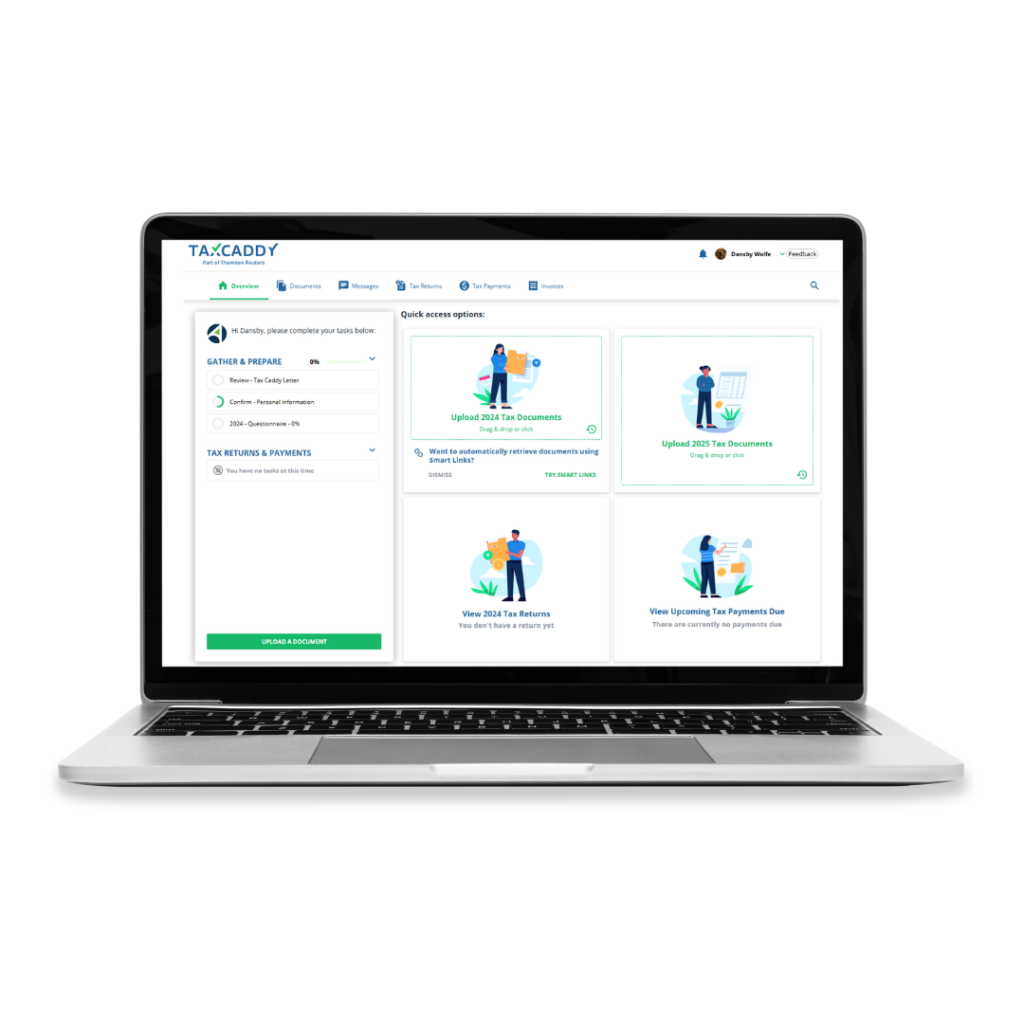
TaxCaddy Features
Adding Documents: The feature our clients like best about TaxCaddy is that it is simple to add in your tax documents. If you already have digital copies, you can log in on a computer and just drag and drop the documents into your portal. If your documents are paper, you can add the TaxCaddy app to your phone or tablet and just snap a photo.
Messaging: Our team is proactive about responding to client questions in TaxCaddy, so if you want to know whether we need a certain document or if you’d like to know where your return is in process, just send a message!
Copies of Tax Returns: Avizo can add a copy of your returns to your portal each year. This gives you a secure place to store your tax documents without having to worry about losing it.
Contact Us to Get Started
Avizo has used TaxCaddy for over 6 years and have many clients who enjoy the convenience it provides. If you would like to try it this year, give us a call at 251-928-2443 or send a message here.
If you want a deeper dive into how to access and use your TaxCaddy portal, please read this overview provided by TaxCaddy.

Ellie LaPorte
An Accountant II with various roles on our team, Ellie provides expertise in tax, assurance, and client accounting services. She is always learning new ways to assist our customers in achieving their financial goals and optimizing their business operations.